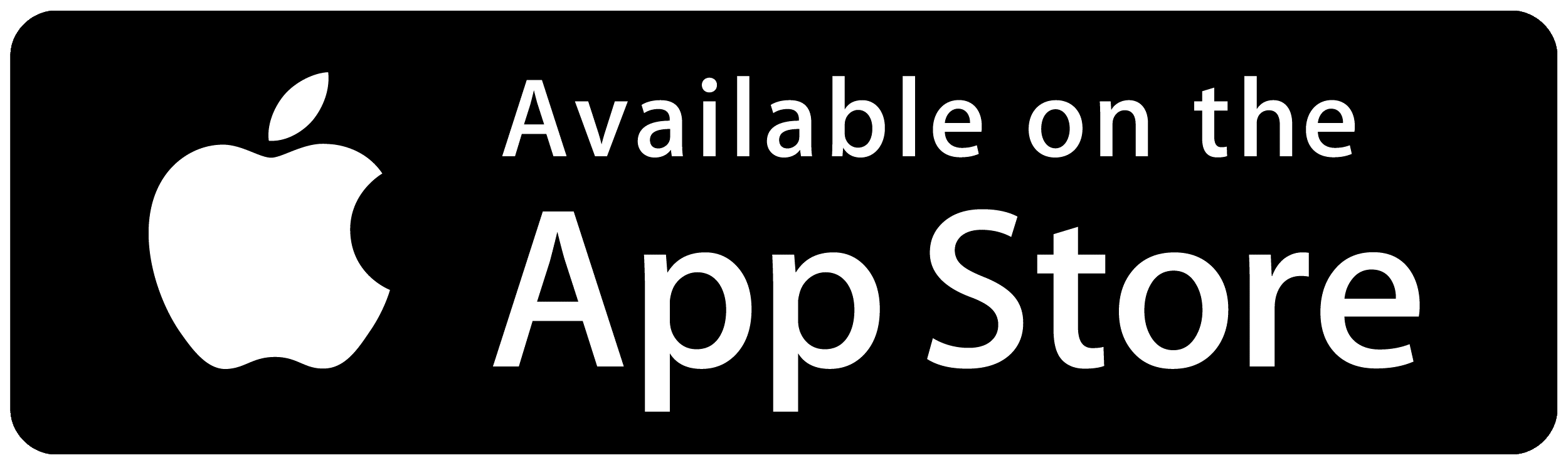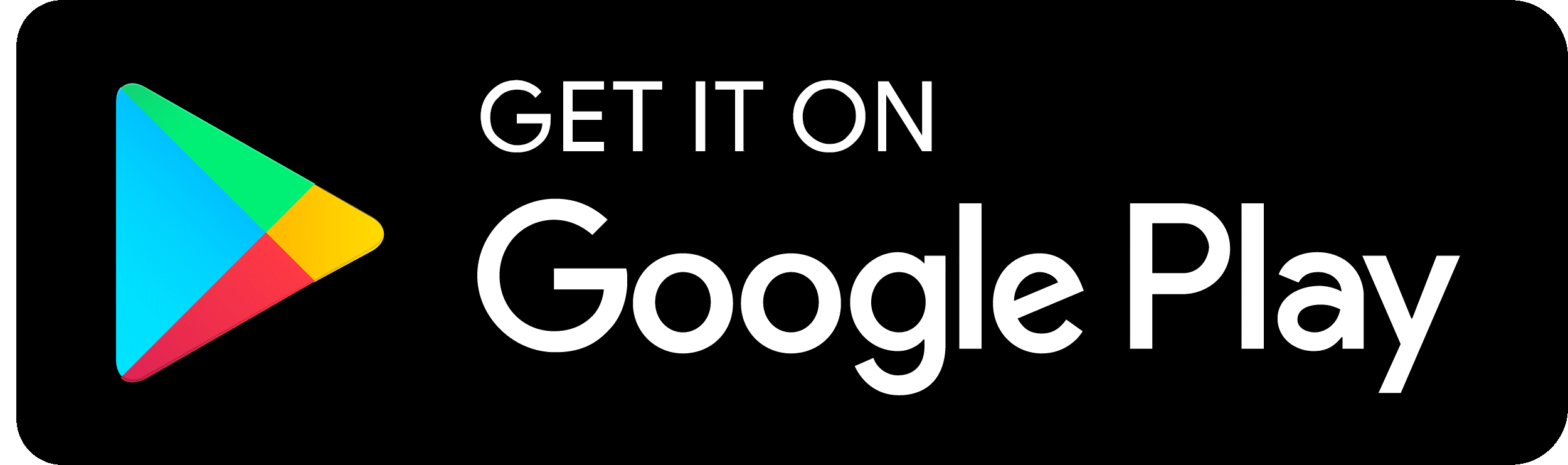YOUR APP. YOUR FEATURES.
Connected Apps & Devices
Your workout data is automatically logged in the Y app when you connect your wearable devices & fitness apps
Check In
Scan in by using the barcode
on your app
Schedules
View group wellness classes
for your Y
Goals & Workouts
Customize and track your workouts based on your specific health & wellness goals
Fitness Challenges
Participate in Y challenges and view your progress on the leaderboard to win prizes and earn rewards points
Refer A Friend
Send a friend a guest pass to work out with you!
Workout Library
Choose from a variety of professionally created workouts to help you reach your goals
Training
Request a personal trainer to receive customized workout plans, motivation, and support
YOUR APP IN A SNAPSHOT.
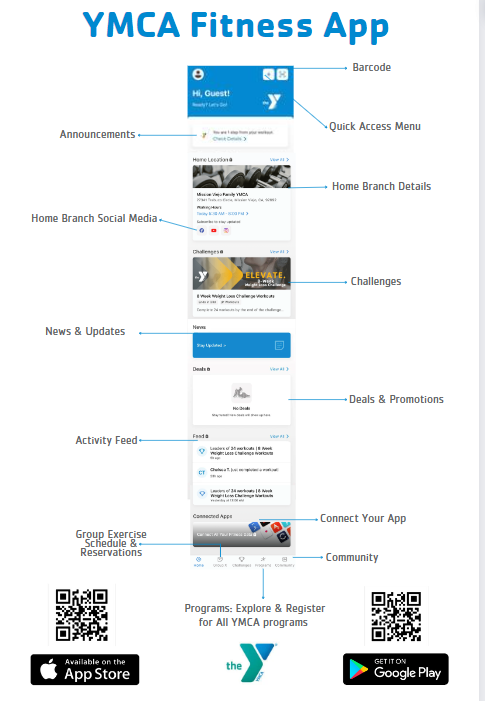
YOUR QUESTIONS. YOUR ANSWERS.
No! The app is an added value for members. There is no cost associated with the app download or usage.
- Open the app and click “Log In | Sign Up”
- Click the “Create Account” button
- Select your home YMCA branch
- Fill in your contact information and create a password
- Click “Create Account” to start using the app
If you need any help, please see the front desk staff at your branch.
- Log in to the Y Mobile App
- Click the barcode icon located in the top right corner.
- Select the “Add Barcode” button
- Type in your barcode ID number (located on your membership keyfob) or scan the barcode
- Click “Save” in the top right corner
- You can also add multiple barcodes (for others on your membership) to your app. To do this click on the barcode icon, click the + symbol in the top right, then follow the same steps as above.
- When you want to check in, simply open the app, tap the barcode icon and scan at the Welcome Center.
*Stop by the front desk of your YMCA if you need your barcode number.
The Y Mobile App connects with the following fitness trackers. To connect your fitness tracker to the Y Mobile App, use the “Connected Apps” tile. You can manage how your health data is synced to the app. *Please note – if you sync a fitness tracker, then you will not want to manually record your workouts in the “Workout” tile. This will cause the app to duplicate workouts. Your fitness tracker will record your workouts and automatically sync into the Y Mobile App.
- Apple Health
- Fitbit
- Garmin
- MapMyFitness
- Misfit
- MyFitnessPal
- Polar
- Precor
- Runkeeper
- Strava
- Suunto
- TomTom
- Withings
Group Exercise class schedules can be found in the app under the “Find a Class” tile. You can filter by location, activity, and instructor. You can also reserve a class using this feature.
- Click the “Goal Center” tile
- Select your goal type (number of workouts, calories, time, or distance)
- Select your target
- Select the period of time you wish to complete your goal
- Name your goal and click “Create”. You can set only one goal at a time.
Yes, we send notifications about branch closures, class changes, important registration dates, and community events. Make sure to turn on notifications within the app settings.
To learn more or join a challenge go to the “Challenges” tile in the app. Select the challenge you’re interested in and click the “Join” button to participate. As you complete eligible workouts, your challenge progress will automatically increase until you hit the goal. Check the challenge description and rules for details on eligible workouts and how to ensure they count towards your goal.
To record a workout: Click the “Workouts” tile, click the “+” button in the upper right, set the workout date and time, select the exercises you want to record by hitting the “+” signs, click “Start”, enter the workout information in the space provided (reps, distance, time, etc.), click “Complete Workout”, review details and click “Save Workout”.
Please note – if you are using a connected fitness tracker, then you will not want to record your workouts manually. This will cause the app to duplicate workouts. Only exception is if a challenge requires the workout to be manually added to count towards the goal.
You can reset your password by opening the app, selecting the “Log in | Sign up” button, and then clicking the “Forgot Password?” link.
Stop by the front desk at your YMCA location and we’ll be happy to help you resolve the problem.